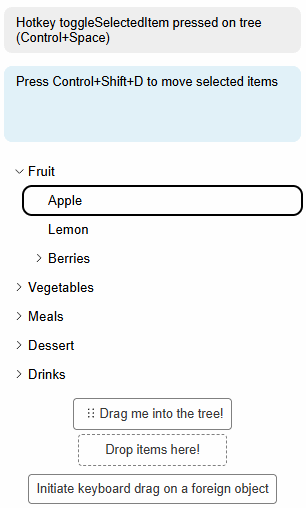Accessibility Considerations
Accessibility according to W3 Specs
Headless Tree follows accessibility guidelines defined by W3 in the Navigation Treeview Pattern, specificially, the Treeview with declared properties.
All relevant aria attributes are provided to the tree and its items automatically.
Hotkeys
Headless Tree comes with various hotkeys that make using it easier when relying on keyboard interactions. Hotkeys are enabled if the Hotkeys Feature is included in the tree configuration, and can be configured as described in the Hotkeys Guide.
The hotkeys are based on the W3C recommendations on accessible trees, and can be customized to fit your needs.
- Pressing
Shiftwhile using the arrow keys will extend the selection to the next item in the direction of the arrow key.
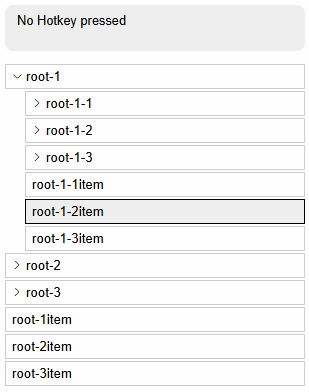
- Pressing
Ctrl+Spacewill toggle the selection of the currently focused item. PressingCtrl+Awill select all items in the tree.
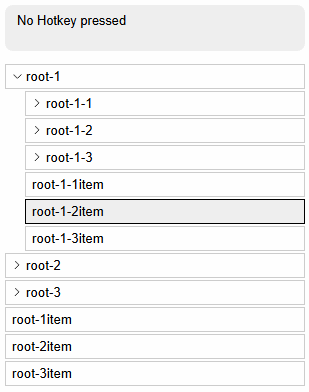
- Pressing
Leftwill collapse the currently focused item if it is open, or move the focus to the parent item if it is closed. PressingRightwill expand the currently focused item if it is closed, or move the focus to the first child item if it is open.
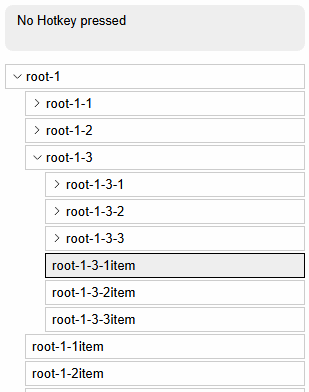
- Pressing
F2will start renaming the currently focused item. PressingEscapewill cancel the renaming process, and pressingEnterwill confirm the renaming.
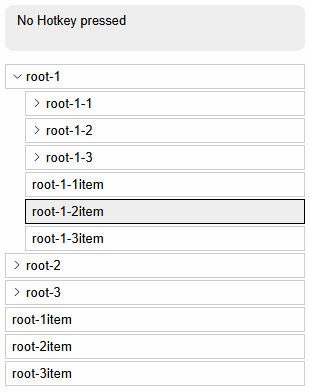
- Entering any text while focusing an item will open the search input, and pressing
Escapewill close it. The search input acts as typeahead feature. The Up and Down keys are overwritten to navigate through the search results in this case.
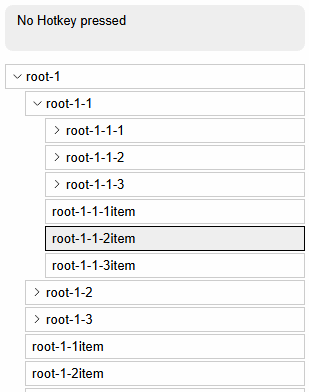
- Pressing the
HomeorEndbutton will move the focus to the first or last item in the tree, respectively.
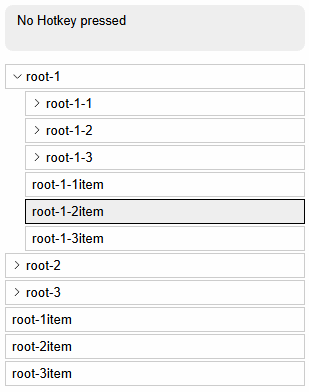
Keyboard-controlled Drag and Drop
To support moving items via drag-and-drop while staying compliant with accessibility standards, Headless Tree supports keyboard-controlled drag-and-drop via the Keyboard Drag and Drop Feature.